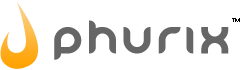FAQ » Servers
How do I access IPMI?
What is an Intelligent Platform Management Interface (IPMI)?
SuperMicro’s Intelligent Platform Management Interface (IMPI) is SuperMicro’s version of a ‘Remote Management’ tool. Remote management tools have been developed to enable their users to have greater administrative control over their devices remotely.
SuperMicro’s IPMI is a hardware and software component which exist on most SuperMicro rack-mount servers. If you request to have Remote Management installed on your server, and your server is a SuperMicro server, it will be configured with IPMI.
When IPMI is configured on a SuperMicro, the user can access the IPMI remotely through a web-based GUI portal, through a dedicated IPv4 address configured on the IPMI. Once you have accessed and logged in to a server’s IPMI control panel, you can use the IPMI portal to check the current status of your server and its hardware, to run operations/tasks on your server, and to start a Remote Console.
We encourage our clients to order Remote Management with their server (thus IMPI with a SuperMicro server), as it allows the device’s administrator to check the status of their hardware and as it can be used to identify hardware related issues. SuperMicro’s IPMI also allows the device’s administrator to be able to start a remote console at any time; providing the user greater control over their device, 24/7, and replaces the need for KVMoIP devices.
Please note that the IPMI component is unique to SuperMicro servers, so IPMI is only available on our SuperMicro servers. Servers manufactured by other companies use other forms of remote management, similar to IMPI. Some other examples include iLO for HPE ProLiant servers and iDRAC for Dell EMC PowerEdge servers. This means that the form of remote management provided depends on the make and model of the server.
How do I access IPMI?
When an Intelligent Platform Management Interface (IMPI) is configured on a SuperMicro server, the IPMI is accessed through any compatible web-browser, using the IPMI’s dedicated configured IPv4 address. As long as there are no firewall rules associated with the IPMI’s connection or IPv4 address, or as long as the firewall rules are configured to allow you to access the IPMI from your device, you should be able to access the IPMI remotely on your home/work computer, or on another device configured within the same network as the server. Simply enter the IPMI’s configured IPv4 Address into your web-browser’s URL box.
So for example, if your IPMI IP Address is 123.123.123.123, then you'll want to open this in the browser:
- http://123.123.123.123/
If you are presented with any security warnings, you should be able to proceed beyond them. You should now be presented with the SuperMicro IPMI control panel login screen. You can now enter the Username and Password for the IPMI, and then press Submit.
- Note, you'll find the default username is
ADMIN.
Once you have entered the credentials and pressed submit, you will be presented with the IPMI’s control panel home page. You can now use the IPMI to check the health of your server and the device’s hardware, to run operations/tasks on the server, or to start a virtual console. We would recommend familiarising yourself with the control panel and the configuration of the server, once you have logged in to it for the first time, so if an error does occur in the future, you already understand how your server should be configured and how to use the IPMI application.
If you have any further questions about IPMI or Remote Management, please look through our FAQ section. If our FAQ page does not have the answer, please feel free to raise a support ticket, and we will be happy to help.
Last updated: 2022-02-18